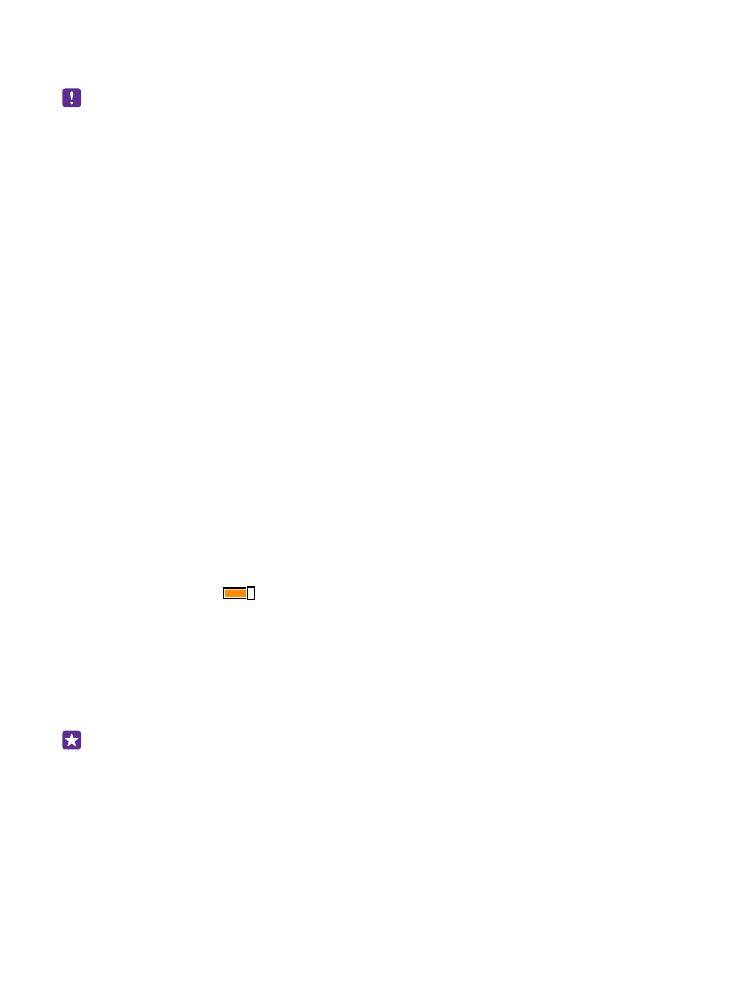
Connect to a wireless headset
With a wireless headset (sold separately), you can speak on the phone hands-free – you can
continue what you're doing, such as working at your computer, during a call.
Since devices with Bluetooth wireless technology communicate using radio waves, they do
not need to be in direct line-of-sight. Bluetooth devices must, however, be within 10 meters
(33 feet) of each other, although the connection may be subject to interference from
obstructions such as walls or from other electronic devices.
Paired devices can connect to your phone when Bluetooth is switched on. Other devices can
detect your phone only if the Bluetooth settings view is open.
Do not pair with or accept connection requests from an unknown device. This helps to protect
your phone from harmful content.
On the start screen, swipe down from the top of the screen, and tap ALL SETTINGS >
Bluetooth.
1. Switch Status to On
.
2. Make sure the headset is on.
You may need to start the pairing process from the headset. For details, see your headset user
guide.
3. To pair your phone and the headset, tap the headset in the list of discovered Bluetooth
devices.
4. You may need to type in a passcode. For details, see your headset user guide.
Tip: These connection instructions also apply to other Bluetooth accessories.
Disconnect the headset
Tap the connected headset in the list.
When you switch the headset on again, the connection reopens automatically. To remove the
pairing, tap and hold the headset in the list of Bluetooth devices, and tap delete.
© 2015 Microsoft Mobile. All rights reserved.
119