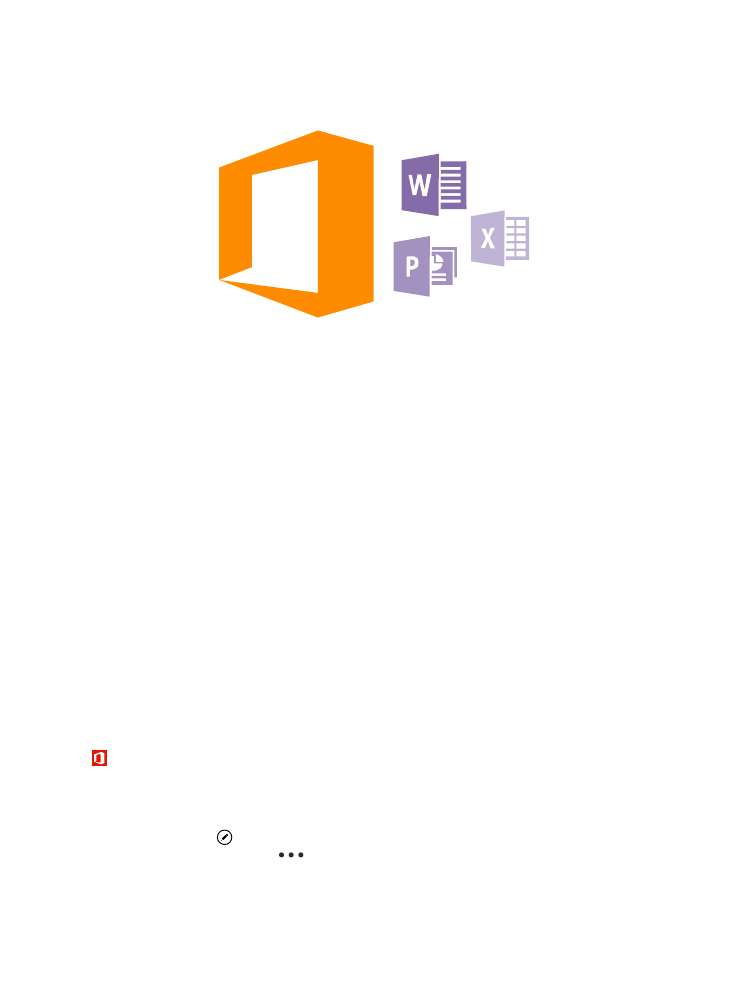
Work with Word Mobile
Polish your documents on the road with Microsoft Word Mobile. You can create or edit
documents and share your work on a SharePoint site.
Tap Office.
1. Swipe to places.
2. Tap the location of the file.
3. Tap the Word file you want to edit.
4. To edit the text, tap .
5. To save your document, tap
> save.
© 2015 Microsoft Mobile. All rights reserved.
108
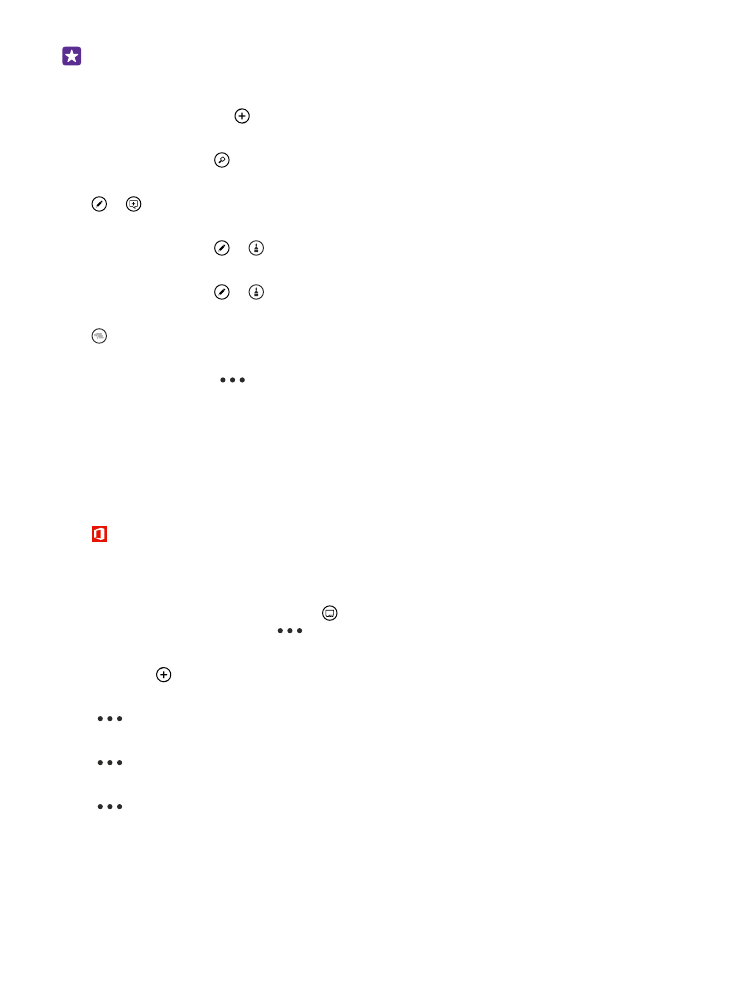
Tip: To access an important document quickly, you can pin it to the start screen. Tap
and hold the document, and tap pin to start.
Create a new document
Swipe to recent, and tap .
Search for text in a document
Tap the Word file and .
Add a comment
Tap > .
Format text
Tap the Word file and > .
Highlight text
Tap the Word file and > , and select the highlight color.
See the document structure
Tap .
Send a document in a mail
Tap the Word file and
> share....
Delete a document
Swipe to places, tap and hold the document, and tap delete.