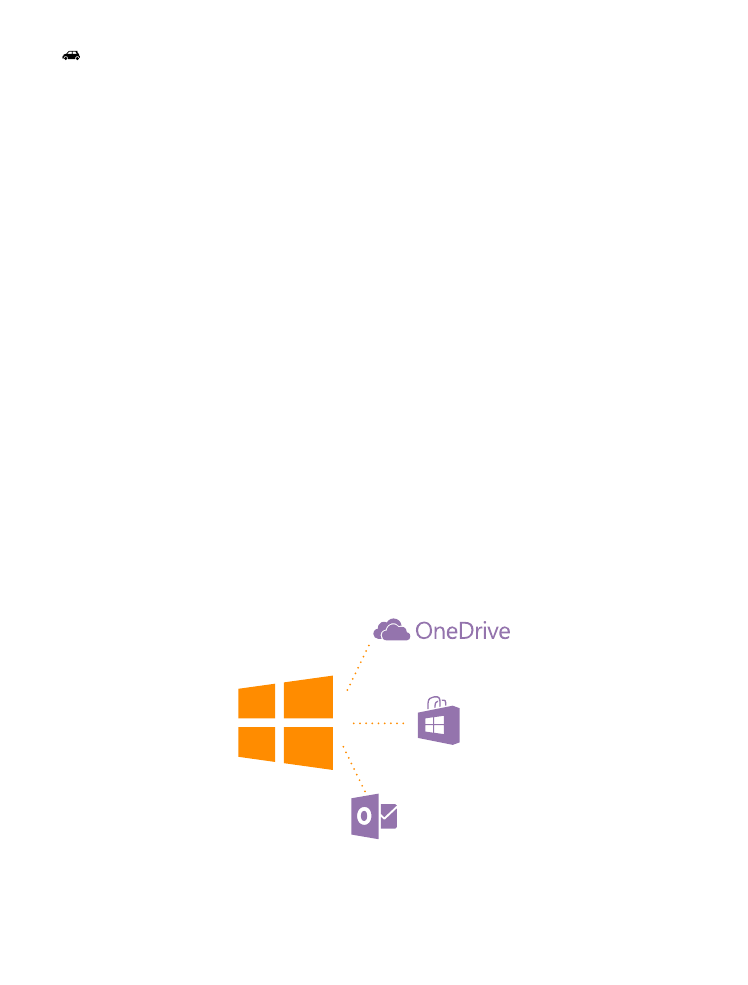
Create your Microsoft account
Spice up your life and get more from your phone – create a Microsoft account. If you didn’t
create a Microsoft account during the first start-up, you can always do it later.
© 2015 Microsoft Mobile. All rights reserved.
27
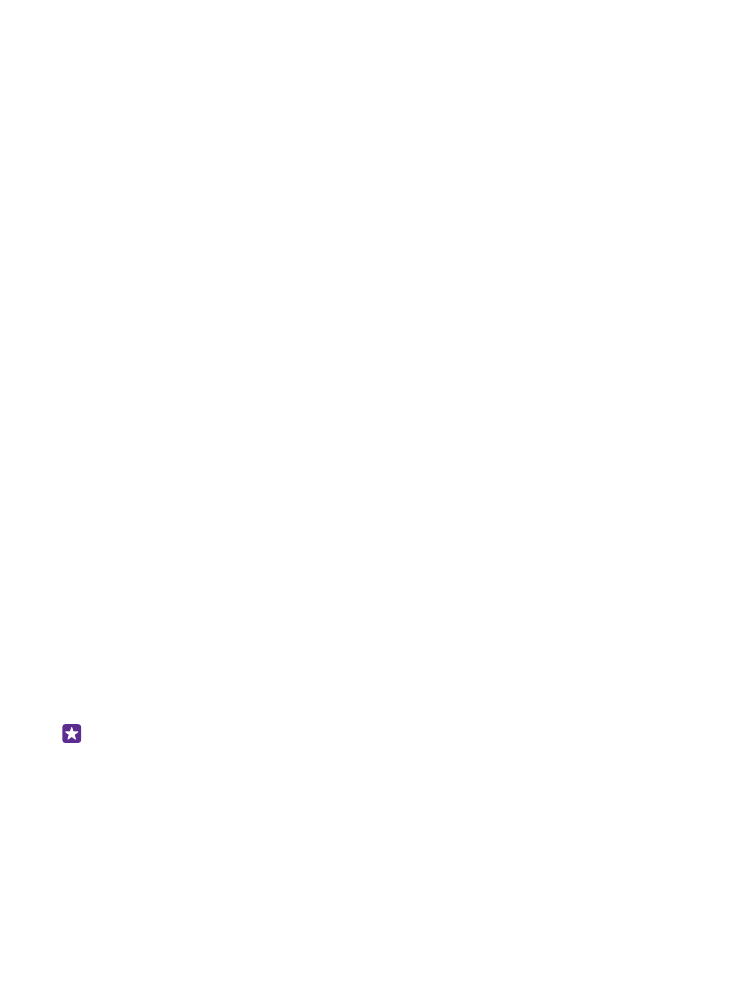
If you already have an Xbox Live.com, Hotmail.com, or Outlook.com account, or if you have
created a Microsoft account on your Surface tablet or Windows PC, you don’t have to create
a new one – just sign in with the username and password for that account. If you don’t have
a Microsoft account yet, you can create one with your phone.
1. On the start screen, swipe down from the top of the screen, and tap ALL SETTINGS > email
+accounts > add an account.
2. Tap Microsoft account.
3. Create your Microsoft account.
Make sure you remember the credentials for the Microsoft account you added to your
phone. You need them if you want to change the device protection settings or reset your
phone.
4. Fill in your account details.
5. Type in your phone number or an alternative email address. They are used to send you a
one-time verification code and to protect your data.
6. Select how you want to get your one-time verification code.
7. When asked, type in the last 4 digits of your phone number or your email address.
8. When you receive the code, type it in, and you are ready to back up your data and use your
phone.
Parents must approve the account for children under the age of 13. To approve the account,
on the start screen, swipe down from the top of the screen, tap ALL SETTINGS > email
+accounts > Microsoft account, and follow the instructions shown on the phone.
You can also create or manage your account at www.live.com.