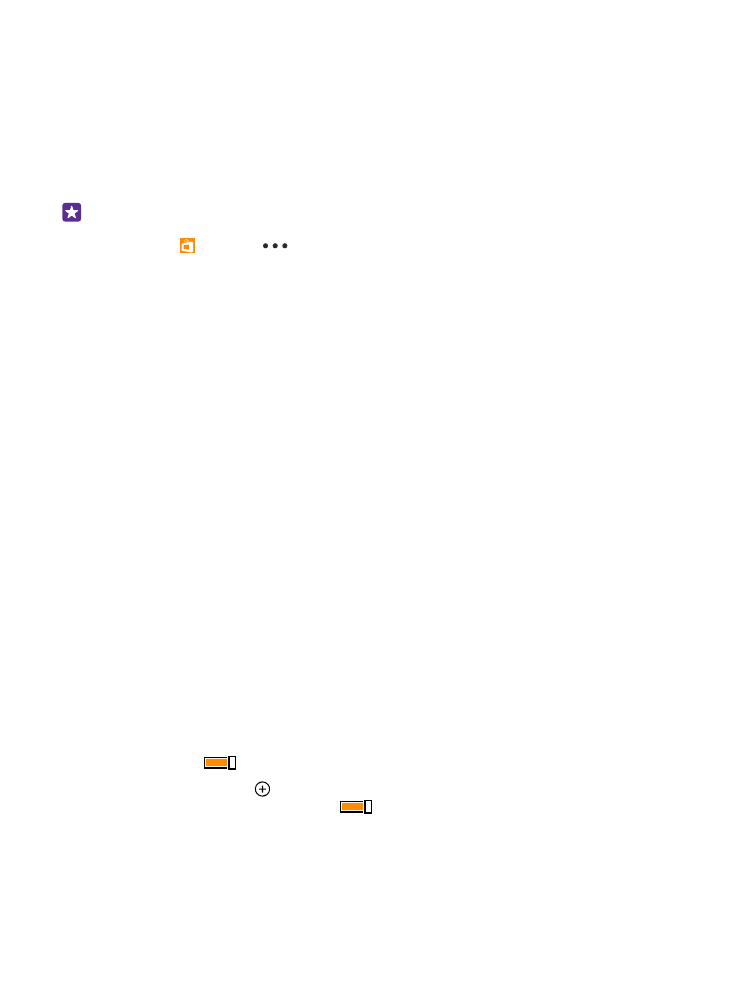
Use a secure VPN connection
You may need a virtual private network (VPN) connection to access your company resources,
such as intranet or corporate mail, or you may use a VPN service for personal purposes.
Contact your company IT administrator for details of your VPN configuration, or visit Store to
download the app for your VPN service and check the service’s website for additional info.
On the start screen, swipe down from the top of the screen, tap ALL SETTINGS > VPN, and
switch Status to On
.
1. To add a VPN profile, tap .
2. Switch Connect automatically to On
.
3. Write the profile info as instructed by your company IT administrator or VPN service.
Your phone automatically connects to the VPN when it is required.
© 2015 Microsoft Mobile. All rights reserved.
114
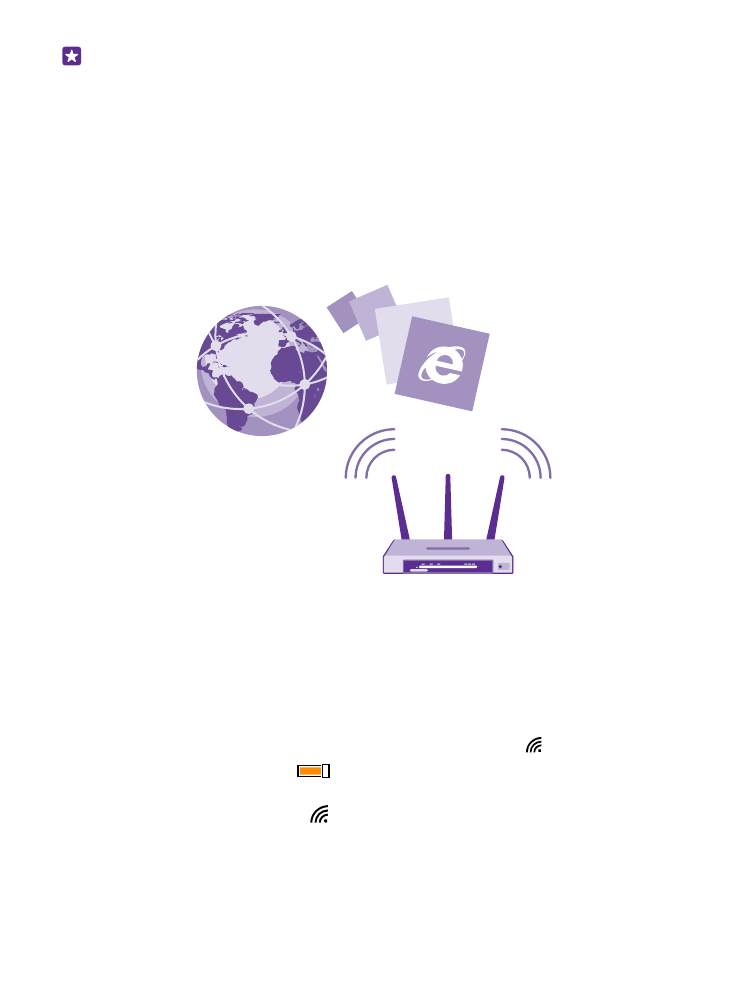
Tip: To change the VPN mobile data connection and roaming settings, tap options.
Edit a VPN profile
Tap and hold the profile, tap edit, and change the info as required.
Delete a VPN profile
Tap and hold the profile, and tap delete.
Switch to manual VPN connection
Tap and hold the profile, and tap switch to manual. Tap the profile to connect to the VPN.